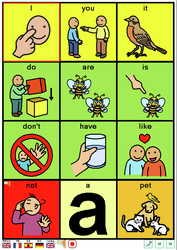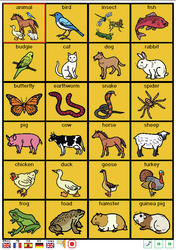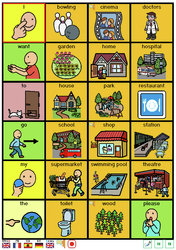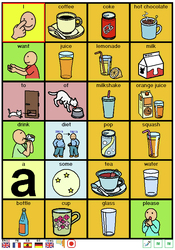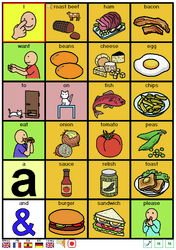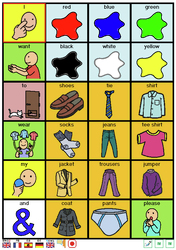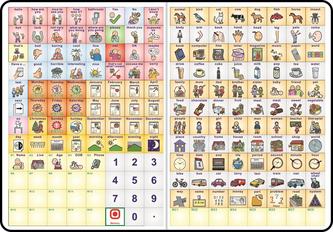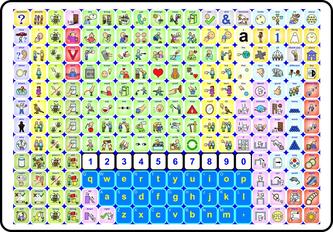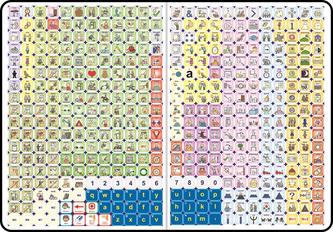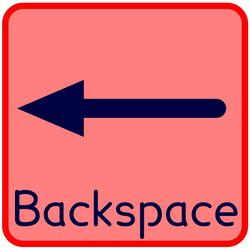The V-Pen Page
"This is spooky!" Speech and Language Therapist on seeing the V-Pen in action for the first time
"This is the most exciting thing I have seen in many years" SLT Liverpool
"It's like magic!" Teacher, Penhurst Conference
V-Family Page Links

Click on a link below to navigate to the page:
V-Albums: Creating talking photo albums with the V-Pen system
V-Boards: Working with the V-Communication Boards
V-Memory: Using V-Pads or V-Symbol's Memory Cells
V-Symbol: Creative ideas for using the V-Symbol system
V-Ink Manual: Download the Voice Ink Manual or read on-line
Note: To download the the V-Pen manual, simply click on the V-Pen image below.
What is a V-Pen?

The V-Pen™ is a revolutionary new concept from Unlimiter Ltd. Unlimiter is a Taiwanese company based in Taipei, the capital city. The V in V-Pen stands for Voice. While the V-pen presents as a very simple system, the technology involved in making it seem so simple is very advanced. For several years, a team of over 20 software engineers, together with input from a considerable number of other professionals; have worked to put together the technologies that enable the V-Pen to give a voice to paper and ink.
The V-Pen is a code reader. It is akin to the bar code reader that is used at the checkout at a supermarket. However, the V-Pen ‘converts’ the codes into an audible output (speech or sound or music). As such, the V-Pen is a new form of Speech Generating Device (SGD). The ‘codes’ are contained within the ink that is used to print the page. Not all printed materials have these codes ‘hidden’ within the ink, so it is no use picking up a Bible and trying to read Genesis with the V-Pen: that simply will not work! However, if Genesis were to be printed using the VoiceInk™ system then, that is exactly what will happen!
VoiceInk is one of a range of patented programs that can be used to create your own printed materials for the pen to read. VoiceInk can import any document from a Microsoft office source (2003 and above only) and convert it to a form that can be printed with the codes hidden inside the printer’s ink. Any good quality colour or laser ink jet printer will work. You will find that laser printers are a little quicker to load the coded pages than ink jets, with the latter taking a couple of minutes for a larger document. No special paper or ink is required.
There are two, currently available, software programs that are available from Ability World, Unlimiter’s UK representative. The programs are called VoiceInk and VoiceSymbol. While you do not necessarily need to purchase either of these software programs (as the pen can work with a number of ready produced communication Boards and Books), without them, it will not be possible to create your own materials for the V-Pen to read. With the software, you can create your own boards, books, and teaching materials using almost any good quality colour printer with standard ink and normal paper. The sofware embeds the codes in the ink on the paper.
As the V-Pen can ‘read’ text, photographs, drawings and symbols, the available Ability World programs can be used to create your own printouts with one or more of these aspects. Each softwares covers a different form of printed output: see below.
Click on the images in each section below to either move to a page containing more information OR a larger image OR a download.
The V-Pen is a code reader. It is akin to the bar code reader that is used at the checkout at a supermarket. However, the V-Pen ‘converts’ the codes into an audible output (speech or sound or music). As such, the V-Pen is a new form of Speech Generating Device (SGD). The ‘codes’ are contained within the ink that is used to print the page. Not all printed materials have these codes ‘hidden’ within the ink, so it is no use picking up a Bible and trying to read Genesis with the V-Pen: that simply will not work! However, if Genesis were to be printed using the VoiceInk™ system then, that is exactly what will happen!
VoiceInk is one of a range of patented programs that can be used to create your own printed materials for the pen to read. VoiceInk can import any document from a Microsoft office source (2003 and above only) and convert it to a form that can be printed with the codes hidden inside the printer’s ink. Any good quality colour or laser ink jet printer will work. You will find that laser printers are a little quicker to load the coded pages than ink jets, with the latter taking a couple of minutes for a larger document. No special paper or ink is required.
There are two, currently available, software programs that are available from Ability World, Unlimiter’s UK representative. The programs are called VoiceInk and VoiceSymbol. While you do not necessarily need to purchase either of these software programs (as the pen can work with a number of ready produced communication Boards and Books), without them, it will not be possible to create your own materials for the V-Pen to read. With the software, you can create your own boards, books, and teaching materials using almost any good quality colour printer with standard ink and normal paper. The sofware embeds the codes in the ink on the paper.
As the V-Pen can ‘read’ text, photographs, drawings and symbols, the available Ability World programs can be used to create your own printouts with one or more of these aspects. Each softwares covers a different form of printed output: see below.
Click on the images in each section below to either move to a page containing more information OR a larger image OR a download.
What is so special about the V-Pen?

The V-Pen is unlike many other AAC systems: it is very different.
- it is neither high-tech or low tech but rather both at the same time ...
Unlimiter Ltd call it 'UNI-TECH';
- it is really simple to understand and to use;
- it is compact and lightweight, weighing in at just 41gms (minus the two AAA batteries
that provide its power);
- it runs on two regular (or rechargable) AAA batteries that give the pen days rather
than hours of life;
- because of its light weight and compact size, it is easy to transport and does not obstruct other activities;
- staff are not afraid of it: they perceive it as simple;
- almost no staff training required for V-Pen use;
- it really is an out of the box experience that you can use straight away;
- it is a high tech system with a low tech price;
- Voice Symbol software brings paper to life: paper can speak, sing, play music, recite poetry, change language ...
- Voice symbol works with your colour printer and ordinary printer paper ... "It's like magic" (SLT Liverpool)
You have to see it to believe it ... Contact Ability World for a demonstration.
- it is neither high-tech or low tech but rather both at the same time ...
Unlimiter Ltd call it 'UNI-TECH';
- it is really simple to understand and to use;
- it is compact and lightweight, weighing in at just 41gms (minus the two AAA batteries
that provide its power);
- it runs on two regular (or rechargable) AAA batteries that give the pen days rather
than hours of life;
- because of its light weight and compact size, it is easy to transport and does not obstruct other activities;
- staff are not afraid of it: they perceive it as simple;
- almost no staff training required for V-Pen use;
- it really is an out of the box experience that you can use straight away;
- it is a high tech system with a low tech price;
- Voice Symbol software brings paper to life: paper can speak, sing, play music, recite poetry, change language ...
- Voice symbol works with your colour printer and ordinary printer paper ... "It's like magic" (SLT Liverpool)
You have to see it to believe it ... Contact Ability World for a demonstration.
Voice Ink

VoiceInk™ can take any Microsoft office document (2003 and beyond only) and convert it into a form that can printed to be read by the V-Pen. The document will not change its format, or look, or feel: it will just contain the necessary codes for it to be read when used with the V-Pen. Take any Word document, import it into VoiceInk (it is really easy to do) and print! It is that simple. If there are words that VoiceInk knows are not already stored in the V-Pen’s memory (over 45,000) it will automatically generate the necessary speech files and let you know that ‘synchronization’ is required. Don’t panic! This is simply a matter of connecting the V-Pen to the computer via the USB cable provided and letting VoiceInk do the rest. It’s similar to learning a completely new language by connecting your brain to a computer via a cable for a few seconds … suddenly you know all the new words! Likewise, the V-Pen knows all the new words from your document that it didn’t have stored in its memory before. If your document uses everyday English, it may not be necessary to synchronize at all.
With VoiceInk you can use Word to create any educational materials that you want to bring to life in the classroom: text can be read, pictures can speak, questions can be asked. For example. a manual could be imported into VoiceInk and printed so that it could be read by the V-Pen. However, a manual that has not been printed using VoiceInk technology will not work with the V-Pen.
If you have a copy of Voice Ink on a USB drive stick and would like to update it to the latest version, please click on the image below. When the file had downloaded, unzip it to a folder on your desktop. Plug in your VI USB stick. The software should begin to run. As soon as is possible, close the software program down but leave the USB drive in place. Open the desktop folder you created and run the exe file within. Follow the on-screen instructions. The update should only take a couple of minutes. When complete you may run the updated software.
With VoiceInk you can use Word to create any educational materials that you want to bring to life in the classroom: text can be read, pictures can speak, questions can be asked. For example. a manual could be imported into VoiceInk and printed so that it could be read by the V-Pen. However, a manual that has not been printed using VoiceInk technology will not work with the V-Pen.
If you have a copy of Voice Ink on a USB drive stick and would like to update it to the latest version, please click on the image below. When the file had downloaded, unzip it to a folder on your desktop. Plug in your VI USB stick. The software should begin to run. As soon as is possible, close the software program down but leave the USB drive in place. Open the desktop folder you created and run the exe file within. Follow the on-screen instructions. The update should only take a couple of minutes. When complete you may run the updated software.
Voice Symbol

To download the latest Voice Symbol manual (October 1st 2010), simply click on the VoiceSymbol logo to the left.
VoiceSymbol™ is an easy way to create communication boards and books that actually talk. Simply choose the size of overlay that is required, select and place symbols into the cells and print. A No-Tech communication board instantly becomes a Uni-Tech (see below) SGD! When the pen is placed on the symbols, they speak out their vocabulary. If a number of symbols have been selected to create a sentence, then whole sentence can be read back as a single unit by selecting the SPEAK function (see below). As the cells are not simply limited to vocabulary, but can store any sound file, each location could play a favourite piece of music. Thus, the symbol overlay could become a jukebox!
Note a creative ideas page, for the use of symbols produced using the Voice Symbol software, can be reached by clicking on the icon lower down this page or by clicking here.
Below are some examples of the communication boards that it is possible to create in just a few minutes using the Voice Symbol software. Boards can contain a s few as one large symbol and may be produced in either portrait or landscape. The flag symbols shown at the bottom of each board instruct the V-Pen to speak in a foreign language. Thus, rather than saying 'dog', if the French flag is selected, the V-Pen will say 'chien'. The flags are selected at the time of constructing the boards such that you may elect to have them on or off.
Click on any of the boards to enlarge. Please note that they are NOT included with the V-Pen pack but are simply illustrations of possibilities.
VoiceSymbol™ is an easy way to create communication boards and books that actually talk. Simply choose the size of overlay that is required, select and place symbols into the cells and print. A No-Tech communication board instantly becomes a Uni-Tech (see below) SGD! When the pen is placed on the symbols, they speak out their vocabulary. If a number of symbols have been selected to create a sentence, then whole sentence can be read back as a single unit by selecting the SPEAK function (see below). As the cells are not simply limited to vocabulary, but can store any sound file, each location could play a favourite piece of music. Thus, the symbol overlay could become a jukebox!
Note a creative ideas page, for the use of symbols produced using the Voice Symbol software, can be reached by clicking on the icon lower down this page or by clicking here.
Below are some examples of the communication boards that it is possible to create in just a few minutes using the Voice Symbol software. Boards can contain a s few as one large symbol and may be produced in either portrait or landscape. The flag symbols shown at the bottom of each board instruct the V-Pen to speak in a foreign language. Thus, rather than saying 'dog', if the French flag is selected, the V-Pen will say 'chien'. The flags are selected at the time of constructing the boards such that you may elect to have them on or off.
Click on any of the boards to enlarge. Please note that they are NOT included with the V-Pen pack but are simply illustrations of possibilities.
F.A.Q. Voice Symbol
|
What symbol set is being used?
Is it possible to use another symbol set? Is it possible to import photographs? Will the imported photographs speak? Can Voice Symbol speak other languages? Can I switch off the symbol and just have text? Can I chose the colour scheme for the symbols? Can I get a demo of the V-Pen and V-Symbol? Will it work with any ordinary printer? Can I really use ordinary printer paper? Can I download the Voice Symbol Manual? Can I update my software? |
The symbol set is called Uni-Symbols which is Unlimiter's own symbol set. It actually comprises five sets of images: Colour simple line drawings, Colour realistic line drawings, black and white simple line drawings, black and white realistic line drawings and photographs.Symbols can easily be selected from any of these sets. The symbol set is of excellent quality and range.
Yes. You can import a symbol from any other set as long as you have it available. Voice Symbol will import all common drawing formats (.bmp, .gif, .tif, .png, .wmf, etc) Yes, you can import any image that has been saved using common drawing formats. Yes, if you assign a word or message to any imported image, it will speak (or sing!) Yes, Voice Symbol already has a number of languages installed and, if you have a text To Speech software for other languages, Voice Symbol will recognise it and allow its use to add messages in the chosen language. Yes, it is easy to do. Yes, you have total control over the background colours to individual symbols Yes, contact Ability-World Almost but not quite! You will need access to a good quality colour laser or a inkjet printing at 600 or 720 DPI.,Most modern laser and inkjets printers will work. Yes, no special paper is required. Yes, click here. Yes. Please click on the memory stick below to download the zipped software update folder. Ensure that you memory stick is plugged in BUT the software is NOT running. |
Voice Boards
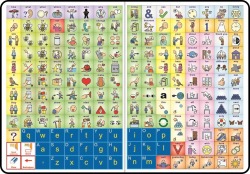
Note: to move to the V-Board page, please click on the V-Board image to the left.
V-Boards are ready printed communication boards featuring either text or symbols. All three boards are included in the the V-Pen pack (as well as the text-based versions). They come in a variety of sizes with a different number of locations providing access to different vocabulary sizes. There are presently 6 communication boards available: three texts boards and three symbol boards. Each of the V-Boards contains a range of frequently used vocabulary (CORE) that has been arranged by part of speech and colour coded (Fitzgerald key) for easy retrieval. The three sizes presently available are 96 location Inside shown left), 216 location 432 location.
The V-Boards are laser printed paper overlays contained in a white, four-page, A4 size, plastic folder. The picture left depicts the middle two pages when the board is open. Touching the V-Pen to any symbol generates speech output. By touching the pen to the letters (qwerty layout) it is also possible to speak out a word which is read out aloud when the space is selected after completing the spelling. Spelt words can also be combined into a sentence output.
If it is considered that the V-Boards are not suitable for the particular needs of an individual or individuals then it is possible to create your own V-Boards or Books using the VoiceSymbol software (see above) which can be purchased separately.
V-Boards are ready printed communication boards featuring either text or symbols. All three boards are included in the the V-Pen pack (as well as the text-based versions). They come in a variety of sizes with a different number of locations providing access to different vocabulary sizes. There are presently 6 communication boards available: three texts boards and three symbol boards. Each of the V-Boards contains a range of frequently used vocabulary (CORE) that has been arranged by part of speech and colour coded (Fitzgerald key) for easy retrieval. The three sizes presently available are 96 location Inside shown left), 216 location 432 location.
The V-Boards are laser printed paper overlays contained in a white, four-page, A4 size, plastic folder. The picture left depicts the middle two pages when the board is open. Touching the V-Pen to any symbol generates speech output. By touching the pen to the letters (qwerty layout) it is also possible to speak out a word which is read out aloud when the space is selected after completing the spelling. Spelt words can also be combined into a sentence output.
If it is considered that the V-Boards are not suitable for the particular needs of an individual or individuals then it is possible to create your own V-Boards or Books using the VoiceSymbol software (see above) which can be purchased separately.
Spelling Boards
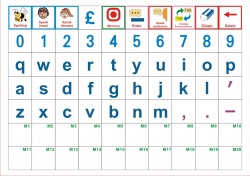
Click on the image to the left to enlarge.
The V-Pen pack comes complete with spelling boards. Although each V-Board has its own qwerty keyboard included, it is also possible to spell out and speak any message using one of the spelling boards provided. The spelling boards come as a large A4 size as well as a smaller B5 size.
When selecting letters for the spelling boards the pen will beep as each is chosen. This beep can be replaced by the name of each letter by selecting the 'Spelling Bee' symbol (as depicted below left) from the board first.
After spelling each word, select the 'space' symbol and the word will be spoken out loud. If the V-Pen system does not recognise the word that has just been spelt (perhaps because it has been misspelt or because it is not a common word) it will be unable to speak the word as a whole and will simply repeat back the letters that have been selected.
At the end of spelling several words comprising a message, it is possible to speak the entire phrase that has been constructed by selecting the 'Speak Sentence' symbol. This will speak the enite sentence that has been created and then clear the V-Pen to ready it for the next message.
Errors in the slection of a letter while spelling can be rectified by selecting the 'backspace' symbol. To completely clear the V-Pen and start gain select the 'clear' symbol
Spelt messages may also be stored into memory cells: see memory cell item below.
Memory Cells

A memory cell is a location that can be used to store a sentence that has either been:
- built from the boards by using words;
- built from the boards by spelling;
- recorded directly into the pen.
There are three types of memory cells that can be used with the V-Pen:
- ready made memory cells located on the V-Boards and V-Create;
- build-your-own memory cells using the V-symbol Plus software;
- purchase special adhesive memory pads (V-pads)(depicted left).
Memory cells can be re-recorded over and over again. Storing a new message erases the older message.
Build your own memory cells with the Voice Symbol software. The cells can be printed at a variety of sizes up to a single sheet of A4. The cells can either be blank, or with text, or printed using a symbol, picture, or photograph.
The V-Pad memory cells will adhere to any smooth flat-ish surface and can easily be removed and re-used elsewhere. It is possible to draw on the surface with a (non-permanent) felt tip pen (using any colour but a black felt tip) to represent the message that has been stored.
V-Create
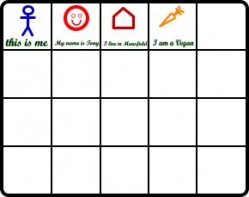
Voice Create is an A4 wipe clean white board consisting of 20 locations on one side and 6 Voice Paper Lines on the other. Draw your on symbols (or write some text) into a location and use the V-Pen to store any vocabulary there. Each time the location is accessed subsequently the message will be spoken out loud. At any point it is possible to change the stored message.
Using everyday coloured, wipe-clean, felt-tipped pens it will be possible to create an almost instant disposable augmentative communication system!
Please Note that you may not use a BLACK felt-tipped pen as the black colour may confuse the V-Pen resulting in message mistakes.
Use it to do the shopping list, to order in a restaurant, to conduct a survey, or in any other creative way. Then, wipe it clean and create a new instant communication system!!
On the reverse of the V-Create board is the Voice Paper Line system. This is a variation on the system above. Write a message onto any one of the lines and store the message in the location provided. By turning the board around, you can create a right or left handed version.
By touching the symbol the message is read aloud.
The Voice Create board can be used to store:
- a recorded message (record directly into the pen)
OR
- a saved sentence or spelled message created with a spelling or Voice Board.
Using everyday coloured, wipe-clean, felt-tipped pens it will be possible to create an almost instant disposable augmentative communication system!
Please Note that you may not use a BLACK felt-tipped pen as the black colour may confuse the V-Pen resulting in message mistakes.
Use it to do the shopping list, to order in a restaurant, to conduct a survey, or in any other creative way. Then, wipe it clean and create a new instant communication system!!
On the reverse of the V-Create board is the Voice Paper Line system. This is a variation on the system above. Write a message onto any one of the lines and store the message in the location provided. By turning the board around, you can create a right or left handed version.
By touching the symbol the message is read aloud.
The Voice Create board can be used to store:
- a recorded message (record directly into the pen)
OR
- a saved sentence or spelled message created with a spelling or Voice Board.
Creative Ideas for the Use of V-Memory
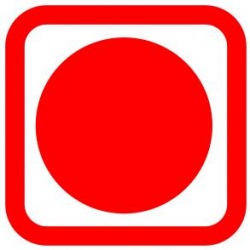
Click on the memory symbol to the left to move to the creative ideas for the use of memory cells page.
There are lots of ways that memory cells may be used creatively both in and out of the classroom. This section lists some of the ways that the varying forms of memory cells may be used. If you have other ideas and would like to share them with others through this site, please contact me using the form at the bottom of this page.
Creative Ideas for the Use of Talking Symbols

Click on the symbol to the left to move to the creative ideas page for the use of symbols and pages produced by the Voice Ink software.
By using Voice Symbol it is possible to print out symbols of any size that will speak (or sing) their content. Symbols can be cut into individual components and laminated. Inidividual laminated symbols provide a number of possibilities , some of which are detailed on the creative ideas page which may be reached by clicking on the symbol to the left.
For example, recent research seems to support the idea that the V-Pen is a natural progressive route from the PECS system (Bondy and Frost 1994). Using the V-Pen with symbols in this way adds an additional auditory dimension to the system. For more creative ideas, click on the symbol to the left.
If you have other creative ideas for the use of such symbols, don't hesitate to get in touch by using the form at the bottom of this page.
Making Music
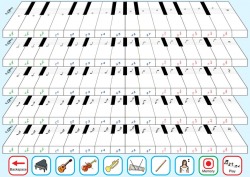
Click on the image to enlarge.
There are at least two ways to create and play music using the V-Pen system:
- Music can be attached to any symbol, drawing and photograph such that, when printed
onto ordinary paper and selected with the V-Pen it will play or sing.
- By using the musical keyboard (depicted), it is possible to compose pieces of original
music and save/play them back.
As music is a prime motivator for many people, it is a good tool to use to help people to begin using the V-Pen system for enjoyment and communication. You can assign any piece of music of any length to an individual symbol or picture OR, if you have the knowledge, break the music down into pieces and assign each piece (line, verse) to a different symbol. Whatever you decide to do, the people who use the V-Pen system will have a lot of fun!
Download 'Communication Matters' paper 2010
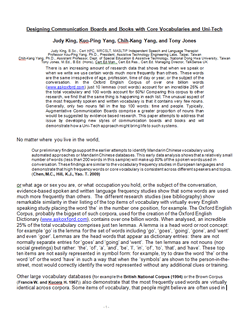
Download the
'Designing Communication Boards and Books
with Core Vocabularies and Uni-Tech'
paper (Communication Matters 2010) written by
Judy King, B.Sc., Cert HPC, MRCSLT, MASLTIP Independent Speech and Language Therapist
Prof. Kou-Ping Yang, Ph.D., President, Assistive Technology Engineering Labs, Taipei, Taiwan
Prof. Chih-Kang Yang, Ph.D., Dept. of Special Education & Assistive Technology,
National Dong Hwa University, Taiwan
Tony Jones, M.Ed., B.Ed. (Hons), Cert.Ed.Man., Cert.Ed.Res., Cert.Ed. Managing Director, TalkSense UK
by clicking on the paper image on the left.
Download 'Communication Matters' Presentation 2010

Down the zipped 35Mb PowerPoint presentation from September's Communication Matters Conference by cicking on the accompanying CM symbol.
Please note that the links in the PowerPoint are to sources on the TalkSense hard drive and therefore will not work when loaded elsewhere.
Please address any questions to me at Talksense.
This download will be removed at the end of October.