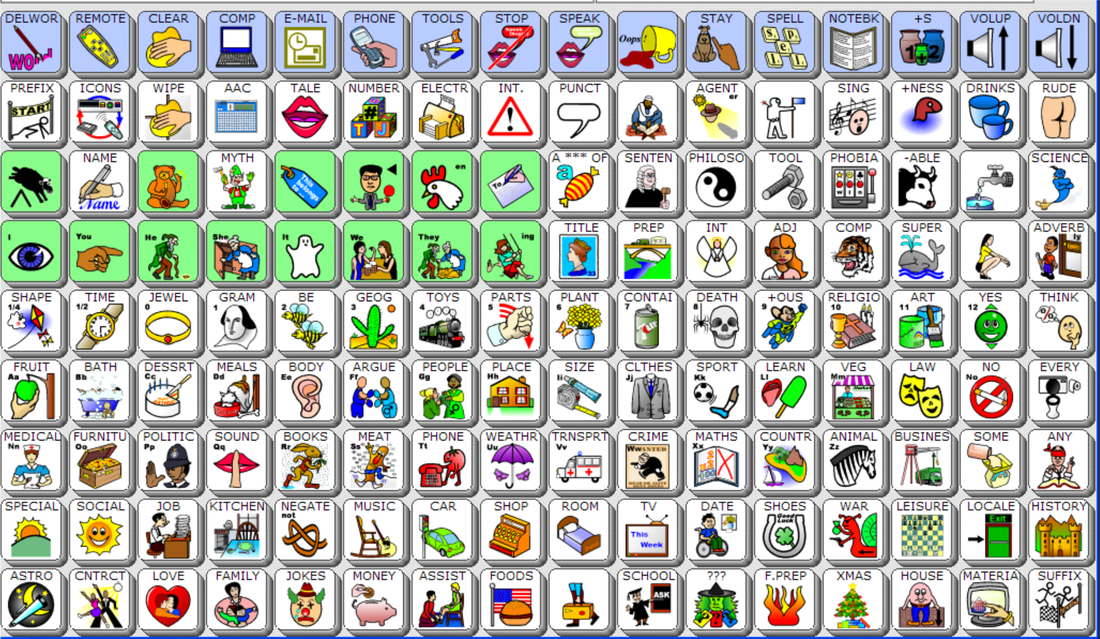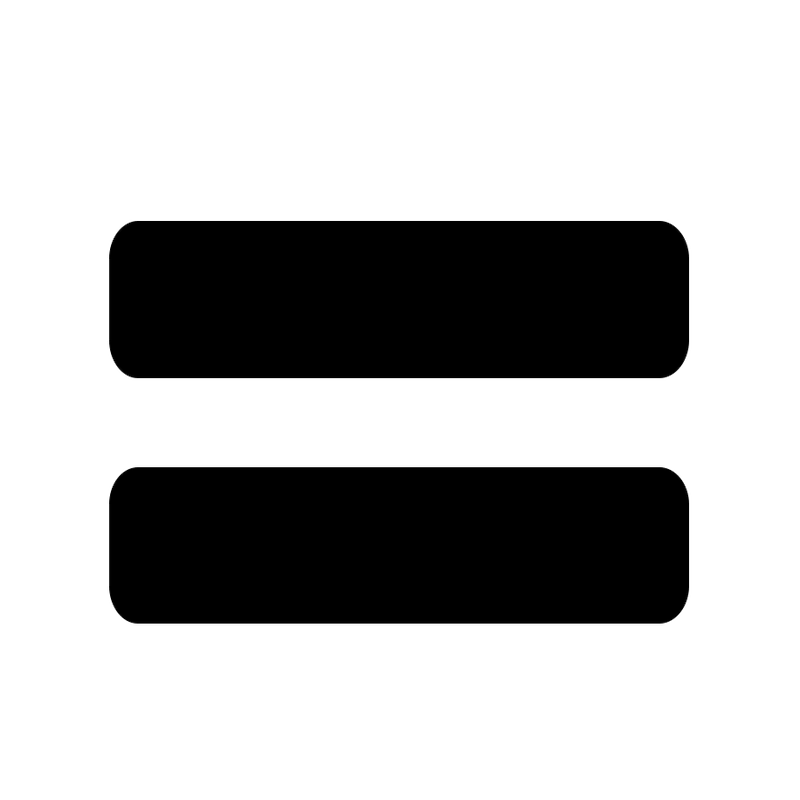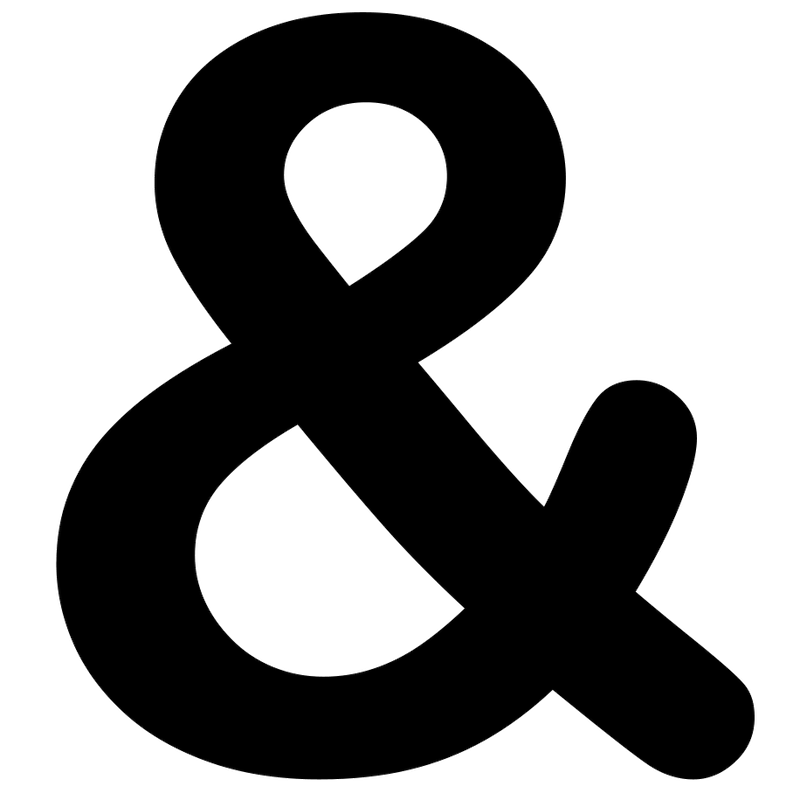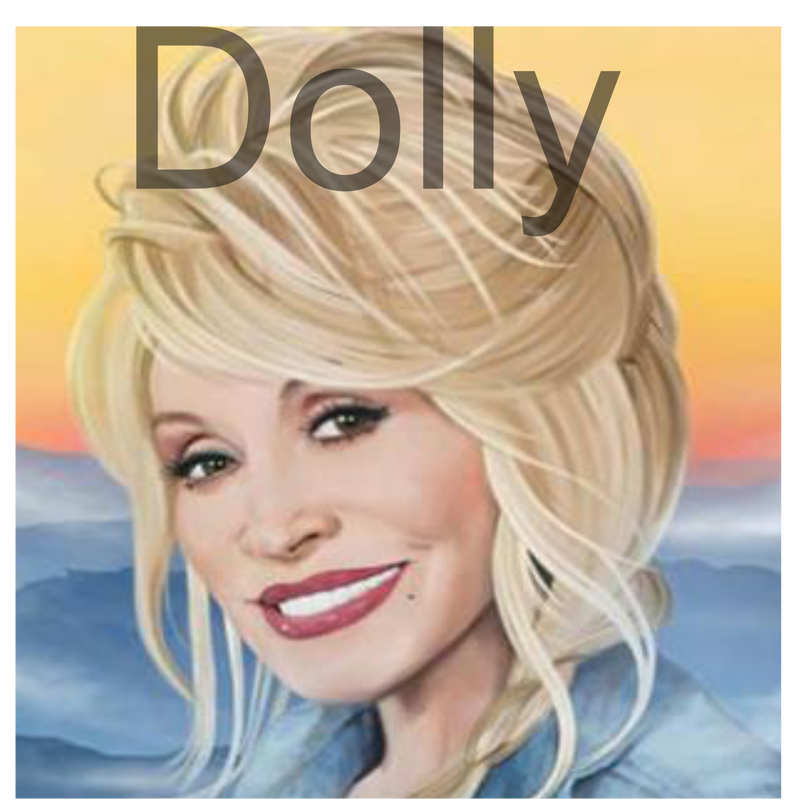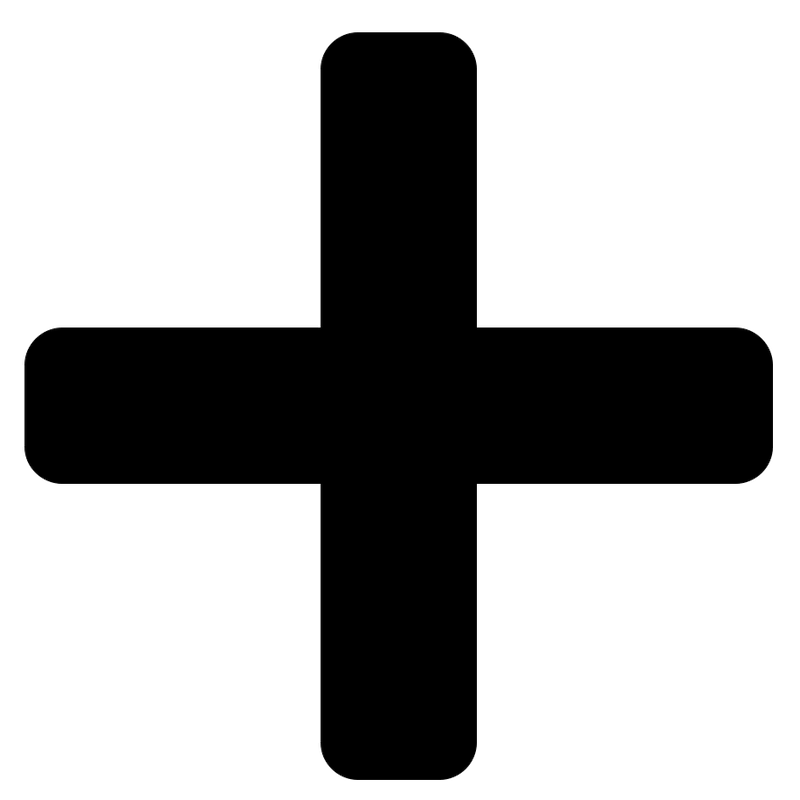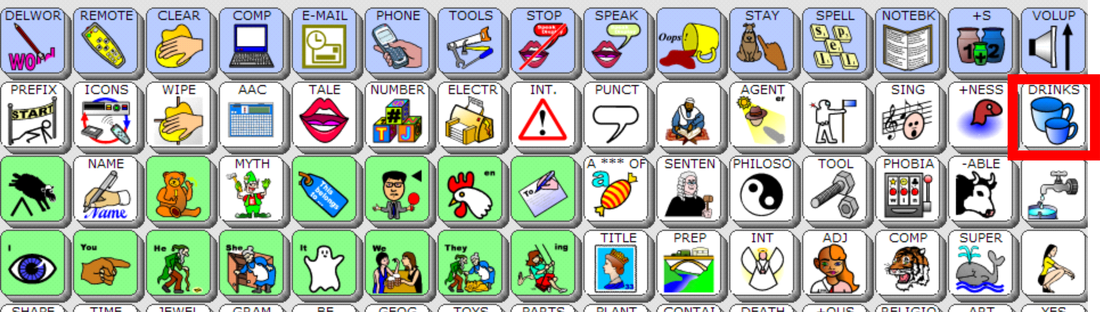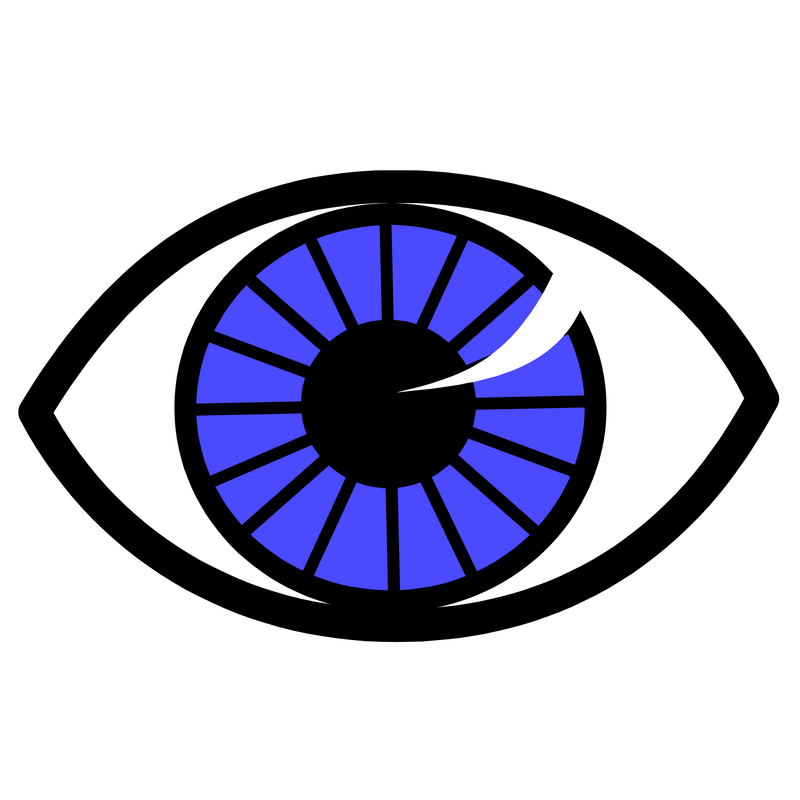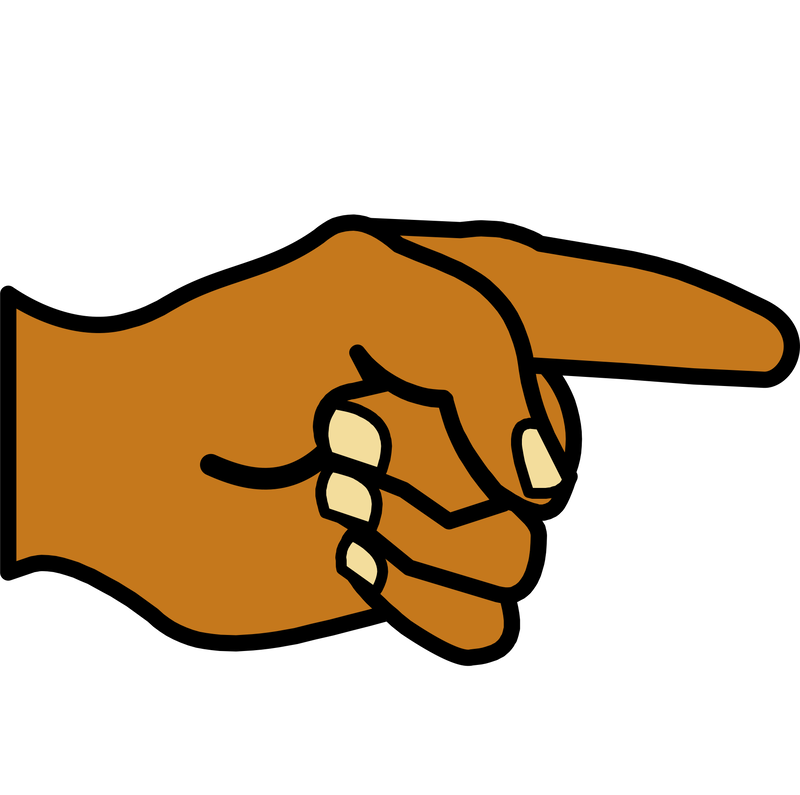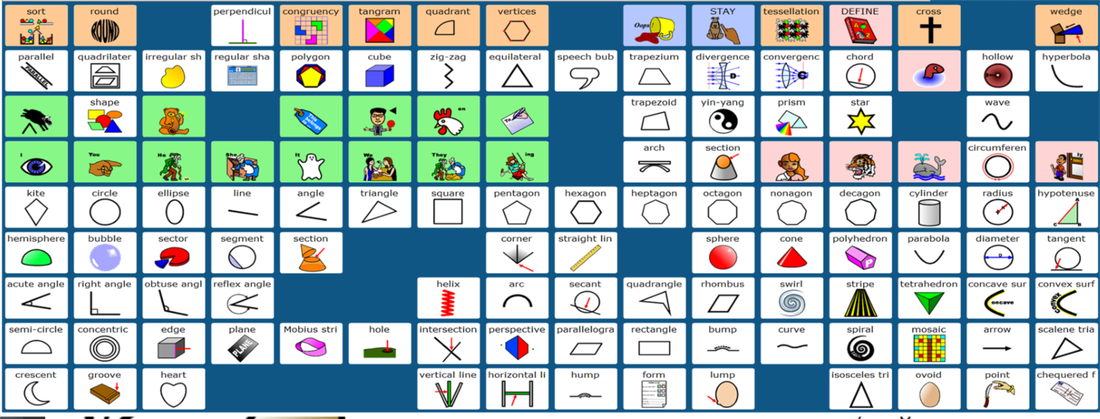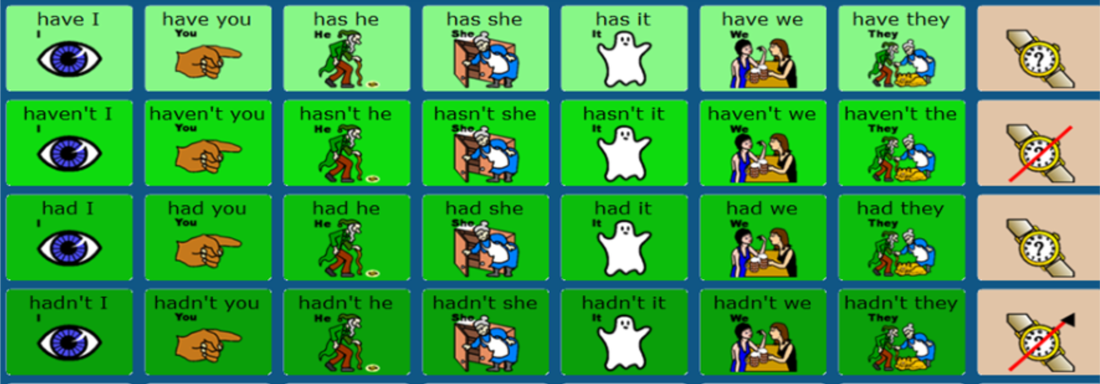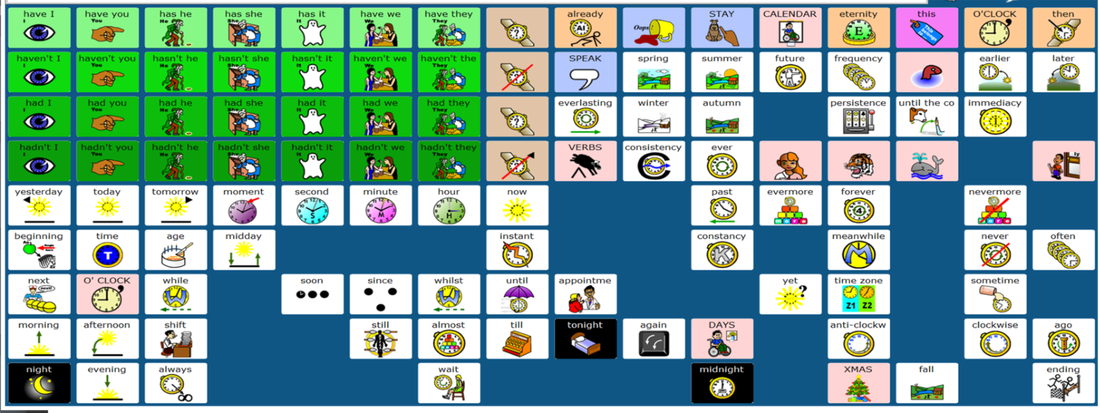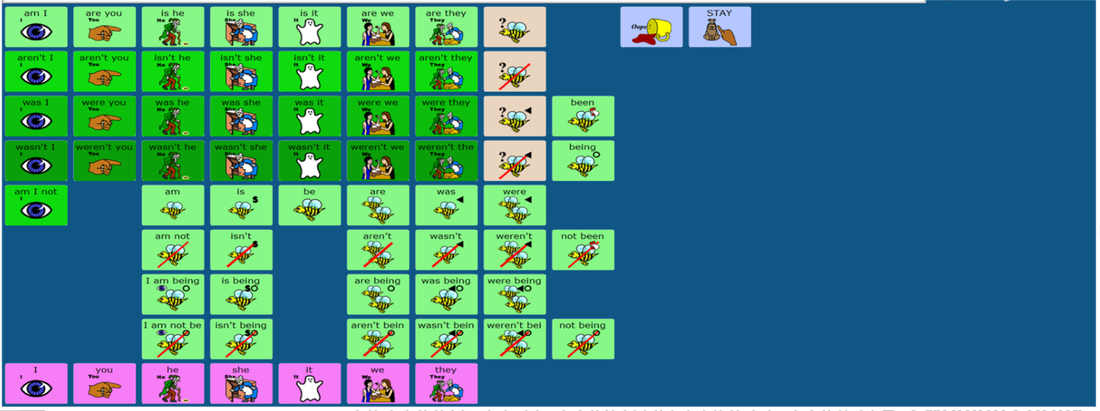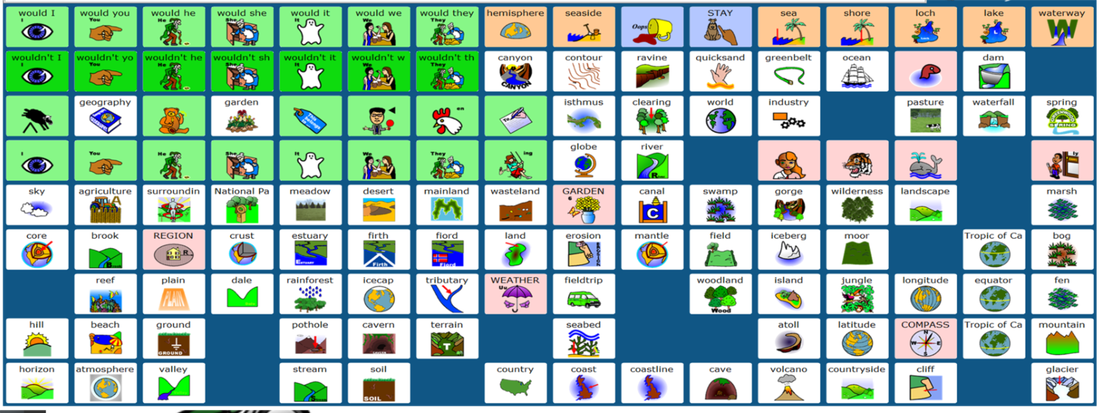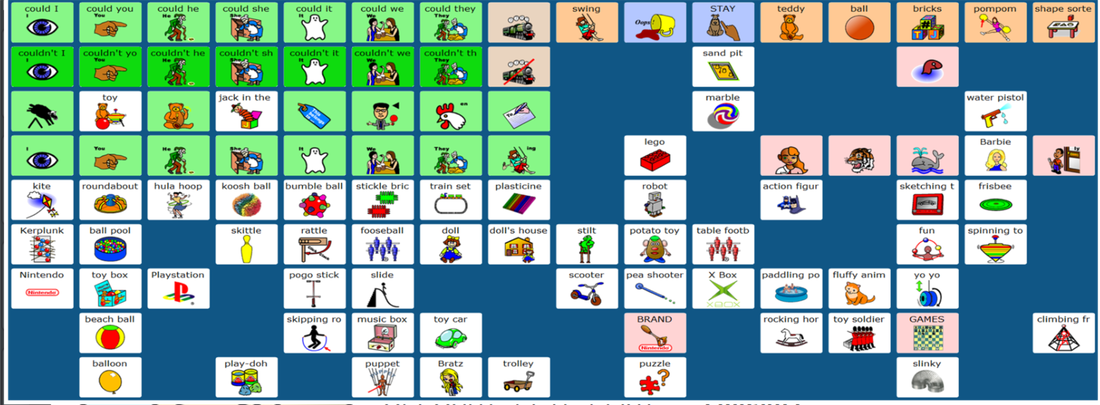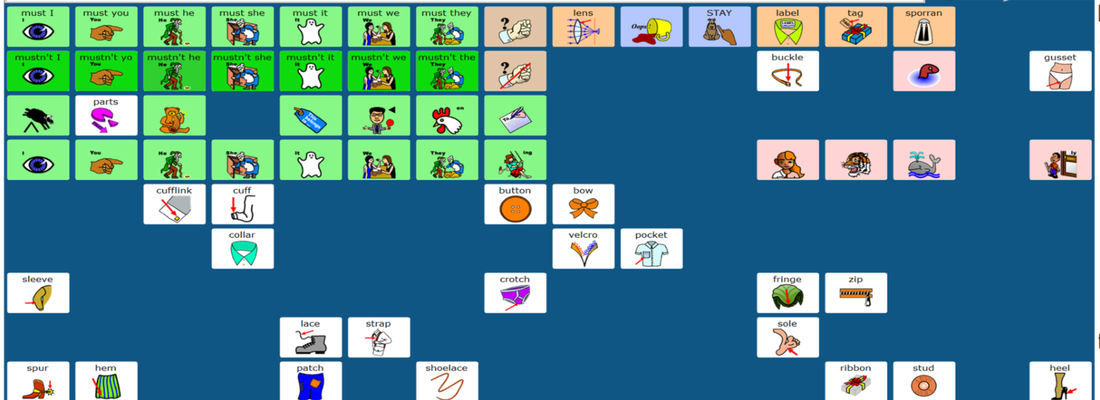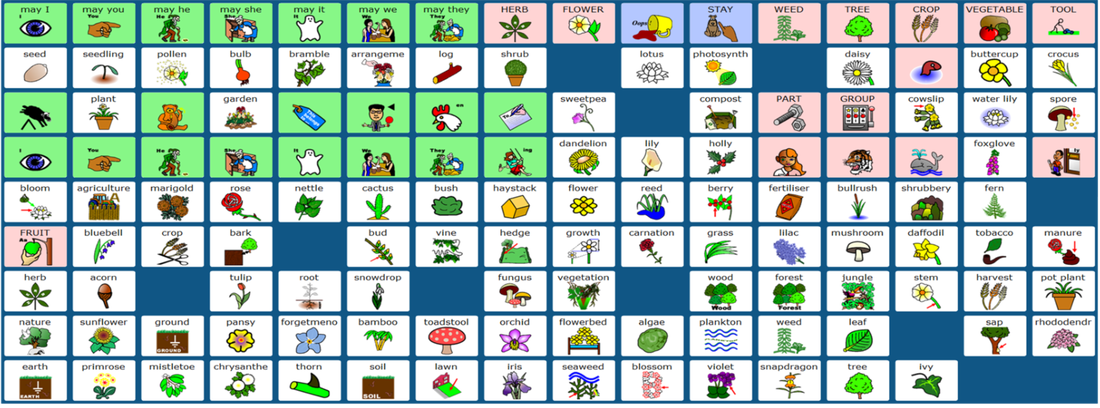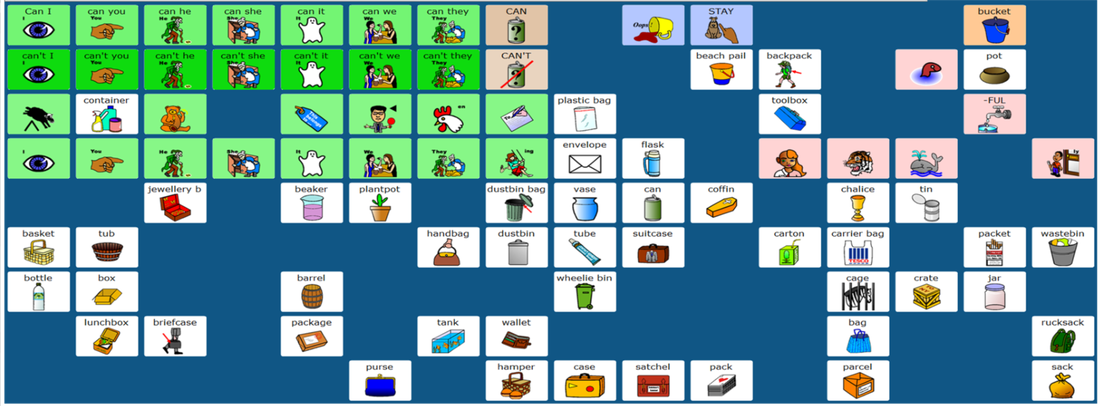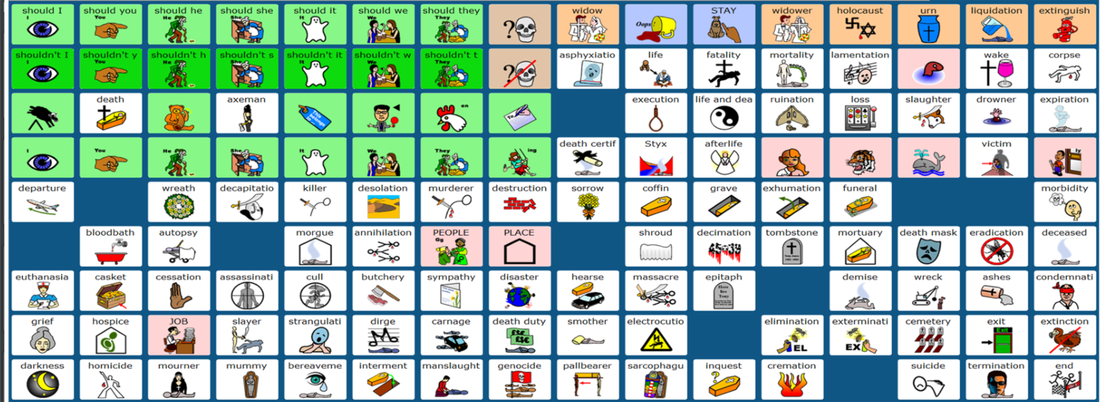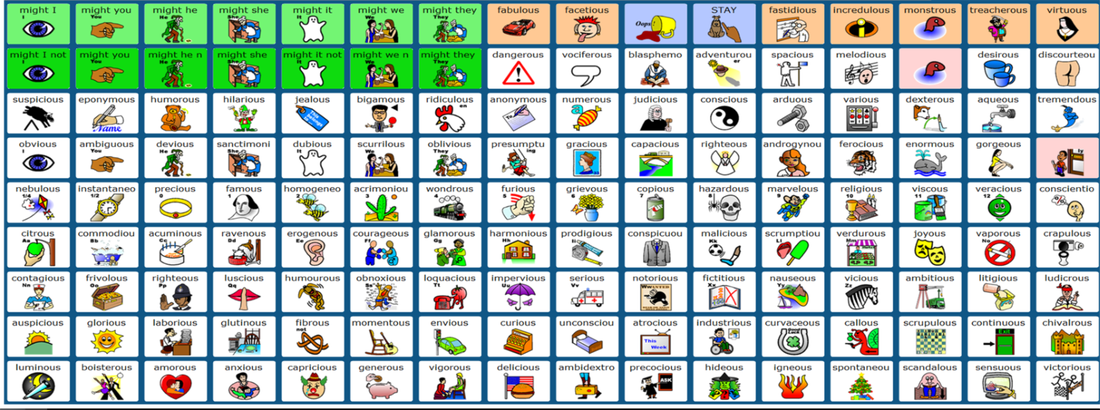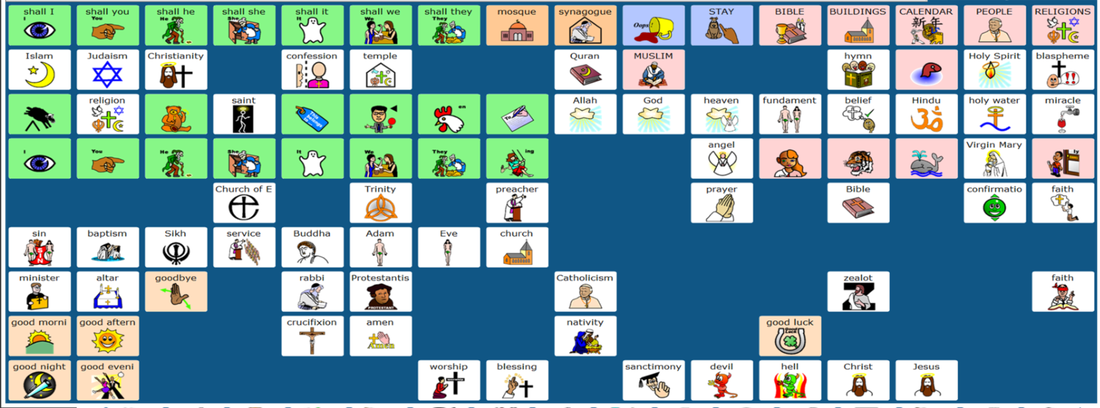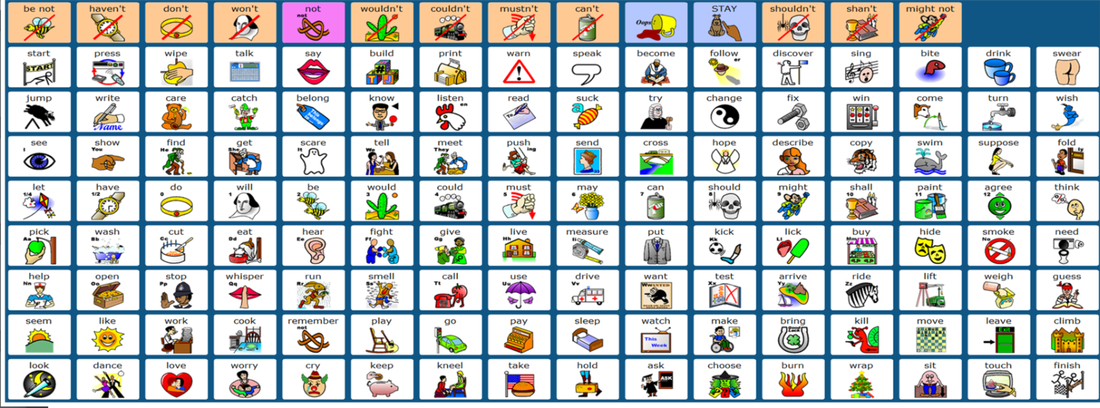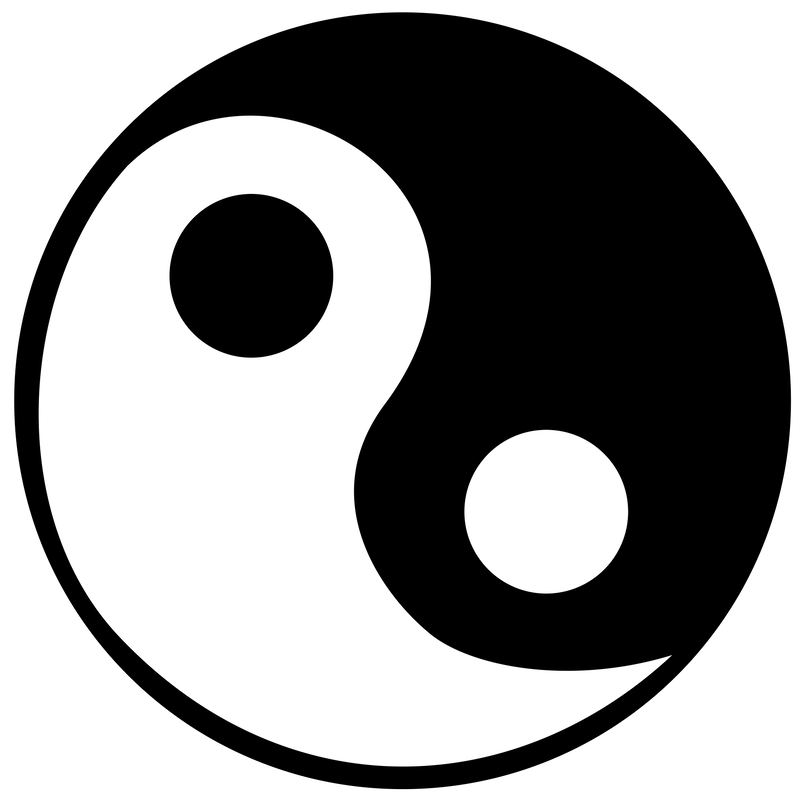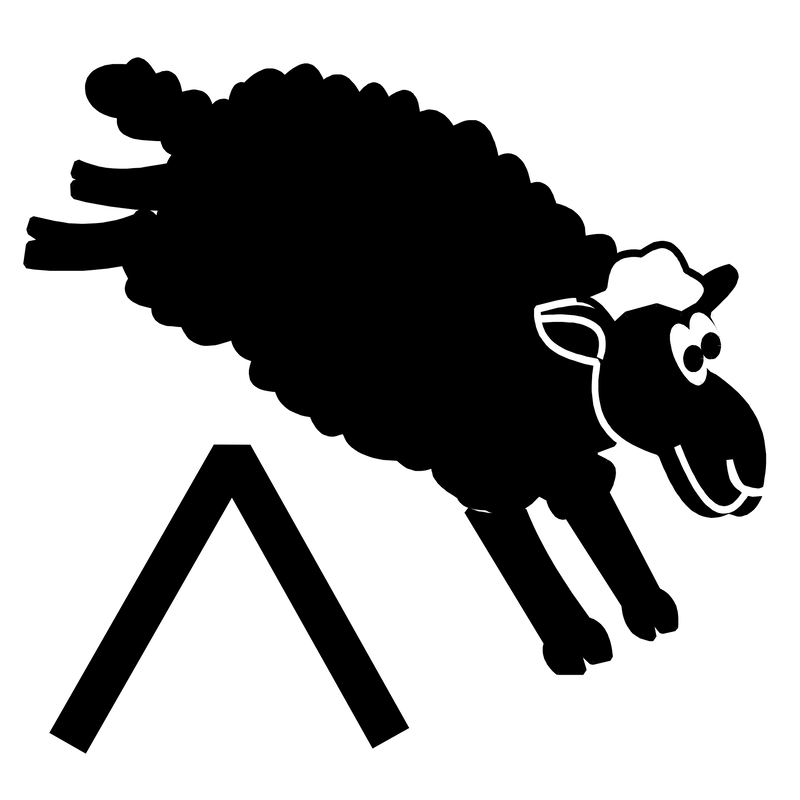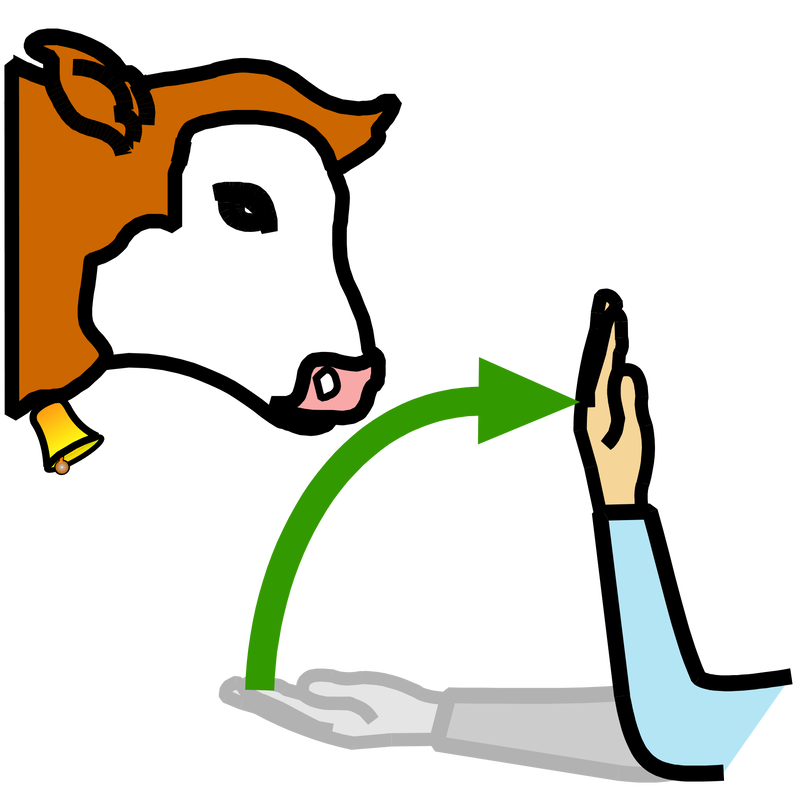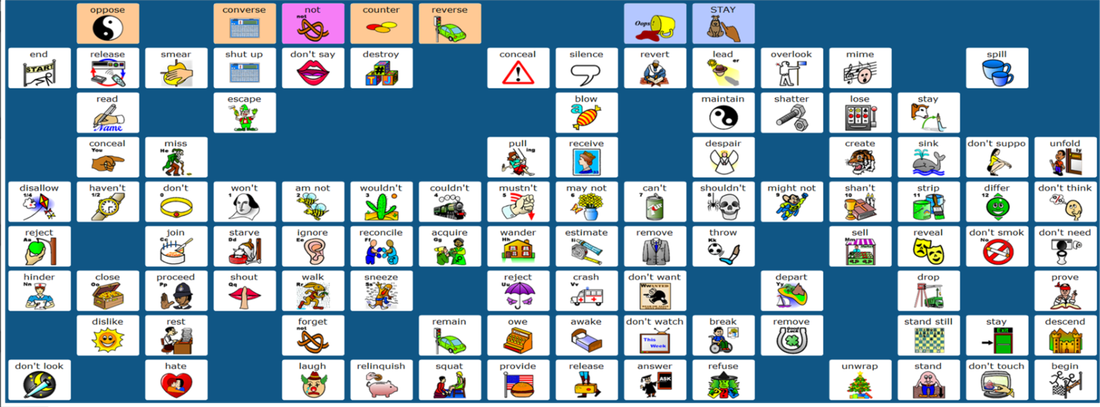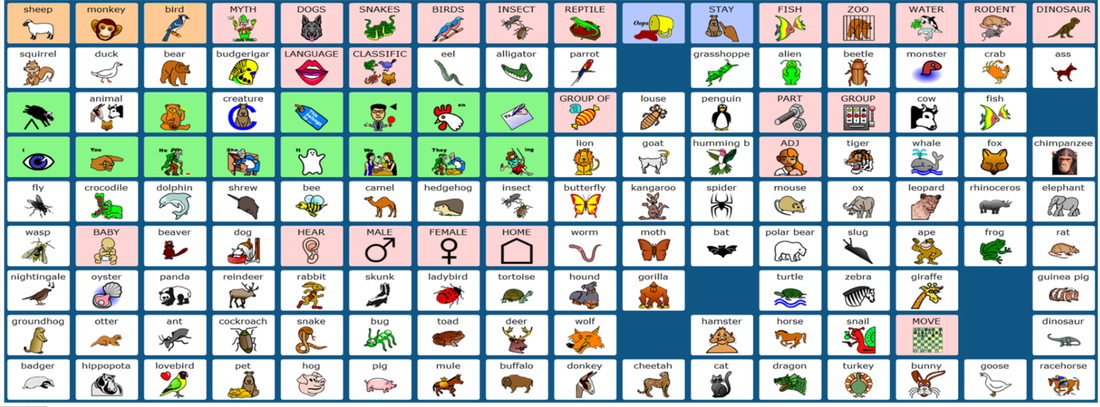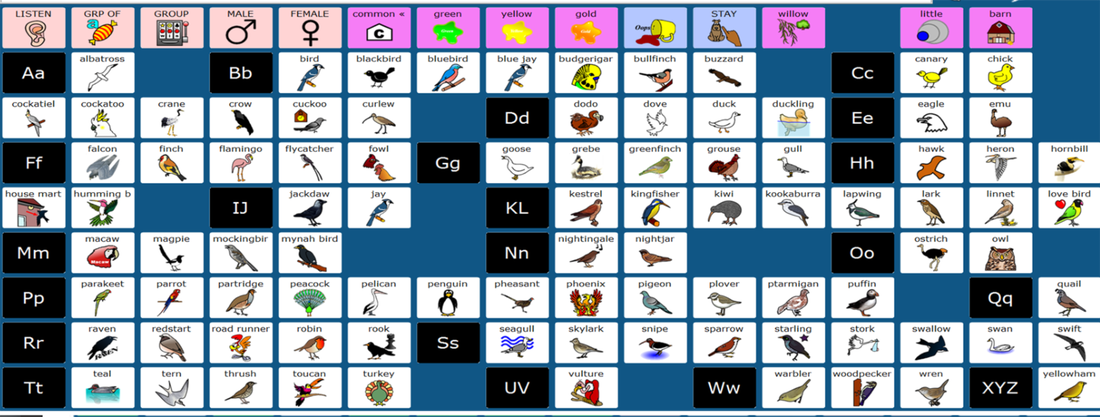Discovering Discovery: A step by step guide to learning the Discovery program.
This page is dedicated to all those people wanting to learn the Discovery Minspeak Application Program.

Discovery was devised and developed by Tony Jones. It is only one of several Minspeak Application Programs available for use on a AAC device or on a Microsoft Windows based computer. Discovery is suitable for a cognitively able individuals lacking the power of speech or individuals experiencing learning difficulties. It comprises a 128 key locations overlay (8 rows, each of 16 locations)(with a top 9th row of blue function keys). Each location carries an icon (a symbol representing an aspect of speech such as a noun (dog, cat, table, chair, bus, car, •••), adjective (big , small, fat, thin, clever, stupid, •••), verb (want, come, buy, help, give, go, •••), preposition (on, off, in, out, with, without, •••), and many others.
You might be forgiven for thinking that a one-two-eight overlay is only capable of providing 128 items of speech, one word per location. You would be wrong to think in that way as Minspeak uses a combination of icons to provide speech. Assuming a limit of just two icons in combination to provide a single word then the storage capacity leaps from 128 (128 x 1) to 16,384 (128x128). However, with Minspeak, you are not limited to just two icons, you could have a 9 icon sequence, for example. With just three icon sequences, the possibilities rise exponentially (128 x 128 x 128 = 2,097,152). Over two million possibilities with just three activations (key strokes). As the average English word comprises 6 characters (aspire, butter, change, display, errand, father, garden, hornet, invite, jacket,kettle, little, matter, nestle, obtain, people, quartz, radius, suffer, though, unless, volume, wander, yellow, zipper, •••), a three icon sequence saves half the effort. As most commonly used words only require two activations, the savings are even greater.
You might be forgiven for thinking that a one-two-eight overlay is only capable of providing 128 items of speech, one word per location. You would be wrong to think in that way as Minspeak uses a combination of icons to provide speech. Assuming a limit of just two icons in combination to provide a single word then the storage capacity leaps from 128 (128 x 1) to 16,384 (128x128). However, with Minspeak, you are not limited to just two icons, you could have a 9 icon sequence, for example. With just three icon sequences, the possibilities rise exponentially (128 x 128 x 128 = 2,097,152). Over two million possibilities with just three activations (key strokes). As the average English word comprises 6 characters (aspire, butter, change, display, errand, father, garden, hornet, invite, jacket,kettle, little, matter, nestle, obtain, people, quartz, radius, suffer, though, unless, volume, wander, yellow, zipper, •••), a three icon sequence saves half the effort. As most commonly used words only require two activations, the savings are even greater.
What is Minspeak?
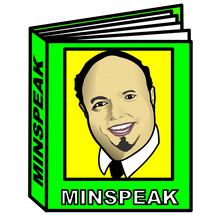
If you have no knowledge of Minspeak, you can read about it by clicking on the symbol to the left and then, returning here. Don't worry, clicking on the symbol to the left will not close this window. It will remain open. Clicking on the symbol to the left will open a new window.
Learn about the history of Minspeak HERE.
If you already know about Minspeak, just continue reading down this page.
Learn about the history of Minspeak HERE.
If you already know about Minspeak, just continue reading down this page.
The Discovery Overlay
a b c d e f g h i j k l m n o p
This is Discovery's PRIMARY OVERLAY. It comprises 8 rows (1 - 8) of 16 icons (a - p). Any of the 128 locations on the Primary Overlay can be referenced by quoting its grid letter and number location. For example, the Clear Display function icon is located at C1 and the Piggy Bank icon at location F9. Where is the zebra icon? Can you find it? It is at location M7. Some icons are colour coded. The green icons are used for verbs and the blue icons for functions (such as the Speak Display icon at location i1)
Let's Learn Language
We will begin with just five nouns: ball, chocolate, doll, drink and, trifle.

How do we say these words in the Discovery program? Each word requires two activations. The first is the Category Icon. Ball and doll are toys. The toy category icon is the train symbol located at positional coordinate G5. Think about a toy train. It is a good idea to have a toy train available in the classroom to use as a teaching aid.
When the train symbol is selected, the Discovery overlay changes to show all of the toys that have been stored. Have a box with the train symbol clearly displayed on the outside, in which you'll keep all of the toys. Every time that a toy is taught, take it out of this train box. Ensure that your Learners see what you are doing. The ball and the doll both live in the train toy box.
When the train symbol is selected, the Discovery overlay changes to show all of the toys that have been stored. Have a box with the train symbol clearly displayed on the outside, in which you'll keep all of the toys. Every time that a toy is taught, take it out of this train box. Ensure that your Learners see what you are doing. The ball and the doll both live in the train toy box.

ball = Train (G5) and the ball symbol (M1). When the train symbol G5 is selected, the screen changes and ball is available at location M1. Ball is both spoken and written to the screen.
The word ball also features in the Sports Box but, don't complicate the issue at this early stage. Keep the ball in the Toy Box. The word ball is generated in two activations. A 50% saving when compared with spelling. Many Learners will not be literate, and will not be able to spell. However, they ought to be able to remember the Train Toy Box and the ball. Where does the ball live? In the Train Box!
The word ball also features in the Sports Box but, don't complicate the issue at this early stage. Keep the ball in the Toy Box. The word ball is generated in two activations. A 50% saving when compared with spelling. Many Learners will not be literate, and will not be able to spell. However, they ought to be able to remember the Train Toy Box and the ball. Where does the ball live? In the Train Box!
What about the word 'doll'? It is virtually the same. Doll is a toy and, as such, it lives in the train toy box. To say the word doll, then, you have to select the TRAIN icon G5 first. When this has been selected, the screen will change to reflect the chosen category. Look for 'doll'. Can you find it? Doll is at the G6 location, directly below the train position. Why is doll located there? It's because the FIELD icon / symbol has a connection to the PRIMARY OVERLAY. OK, what is a FIELD ICON? Each word in the Discovery program comprises the selection of a combination of two or more of the following icon types:
|
• OPERATOR
• CATEGORY • CLASSIFICATION • FIELD |
An Operator Icon serves to modify the output of a given icon sequence.
A Category Icon serves to identify the group in which a particular vocabulary item may be found. A Classification Icon serves to modify the category that has been chosen further. A Field Icon serves to generate the word to be spoken. It is the direct representation of the vocabulary item. |
Typically, a word or stored phrase only requires two activations; CATEGORY + FIELD
CATEGORY = Toys (G5)
FIELD = Doll (G6)
CATEGORY = Toys (G5)
FIELD = Doll (G6)
Therefore, the vocabulary item "doll" may be spoken by selecting the TRAIN (G5) CATEGORY ICON and the DOLL (G6) FIELD ICON. There is a fifth icon type. However, it is not used in the generation of vocabulary. It is a FUNCTION ICON. As its name suggests, a FUNCTION ICON performs a specific function , such as, clearing the screen or deleting a word. FUNCTION ICONs will be covered later on this Web page.

The doll lives in which box? The Toy Box. Toys are represented by the Train. As such, the Doll lives in the Train Box. As you can see, a word typically requires two activations: a Category Icon and a Field Icon. However, suppose instead of "doll" we want to say "dolly". Can we do it? Yes, we can! Above, I introduced the concept of a CLASSIFICATION ICON. A Classification Icon always sits between the Category and Field Icons. Its function is to modify the output from the standard CATEGORY FIELD sequence and generate a new word. In this instance dolly instead of doll. How do we do that? What Classification icon do we need to use? Let me introduce you to Silly Billy at location P4. Silly Billy is an example of a Characterised Icon, an icon with a character attached. Silly Billy is a paperboy. He is very silly. Likely, he will probably wrongly deliver the newspapers. How incredibly silly of him! As you have probably guessed, Silly Billy modifies words and adds ly to form an adverb (ending in ly). Not all words ending in ly are adverbs, dolly is just an alternative form of doll. How do we say dolly? We use Silly Billy to modify the Category Field icon sequence: TRAIN BILLY DOLL
CATEGORY CLASSIFICATION FIELD = VOCABULARY ITEM
Train (G5) + Billy (P4) + Doll (G6) generates dolly

That was rather advanced. I don't want to move too fast. However, we will return to just two activations now; Category and Field. Next, we will look at 'chocolate' and 'trifle'. Both of these things are desserts. The dessert / sweet Category Icon is the Birthday Cake at location C6 Cake is a dessert and a sweet. Activation of the Dessert key C6 changes the display to show the contents of the Dessert category. Chocolate is located at position N9 under the Humpty Dumpty icon on the PRIMARY OVERLAY. Why there? Because Humpty is an egg! What? Think of an Easter egg. All that chocolate! Now, let's find 'trifle'. Can you find it? It's at positional coordinate i6. Located under the SIZE icon on the PRIMARY OVERLAY. Why there? Think of the alternate meaning of 'trifle'. "Move it, just a trifle". Here the word trifle is referring to a distance and, we measure distance with a tape measure! Thus:
CAKE plus CHOCOLATE BAR generates CHOCOLATE
CAKE plus TRIFLE generates TRIFLE

Don't forget to 'box clever' while teaching desserts. Have examples of the items in the Dessert Category stored in the Dessert Category Box labelled with the cake symbol. It is a good idea to have some small sweets in the box that you can take out and give one to each Learner. A chocolate button each isn't going to hurt any. However, seeing and experiencing you getting sweets / desserts from the box will help you to teach the concepts involved. When you have a yogurt at home, save the empty pot for use in the box as a teaching aid. Think of as many ways of keeping desserts, candies and, sweets in the Category Box for use as teaching aids. Don't be afraid to think outside of the box!

By now, your screen is getting rather cluttered. If you haven't already figured it out, just activate the CLEAR DISPLAY ICON at location C1 to provide a clear screen. The Clear Display icon is colour coded blue to designate that it is a FUNCTION ICON and that it will perform a task on your behalf. In this instance, it just cleans the screen. There are several useful functions in the first row of the PRIMARY OVERLAY, we will be using them later, on this page.
We have now covered how to generate four of the five vocabulary items that were originally listed. The fifth is the word 'drink'. Drink is both a noun:
"Your drink is on the table"
and a verb:
"I drink water from a bottle mostly"
However, Drink is stored in Discovery as a verb. Verbs are generated using the familiar CATEGORY FIELD sequence, but because there are several forms of any verb:
I + verb I drink
You + verb You drink
He + verb He drinks
She + verb She drinks
It + verb It drinks
We + verb We drink
They + verb They drink
verb stem Drink
verb stem + s Drinks
verb stem + ing Drinking (present continuous tense)
verb stem + en Drunk (perfect tense)
verb stem + ed Drank (past tense)
to + verb stem to drink (infinitive)
You + verb You drink
He + verb He drinks
She + verb She drinks
It + verb It drinks
We + verb We drink
They + verb They drink
verb stem Drink
verb stem + s Drinks
verb stem + ing Drinking (present continuous tense)
verb stem + en Drunk (perfect tense)
verb stem + ed Drank (past tense)
to + verb stem to drink (infinitive)
How do we generate each one of these forms? Verbs, in Discovery, use the green keys as shown below.
Each green key performs a specific function in conjunction with the DRINKS key (highlighted at location O2). We will take each in turn. First is the EYE key A4. Eye sounds like "I", and activating this followed by almost any key will generate the I plus verb stem form of the stored verb. Thus,
EYE + CUPS = I drink
EYE + CUPS = I drink
Located at positional coordinate B4 is the YOU icon. Activating YOU plus the DRINKS icon will generate "you drink".

Located at positional coordinate C4 is the HE icon. Activating HE plus the DRINKS icon will generate "he drinks". The HE icon depicts a crooked man walking a crooked mile, finding a crooked sixpence. He has a crooked walking stick in his left hand.

To the right of the crooked man HE is the SHE icon located at positional coordinate D4. Activating SHE plus the DRINKS icon will generate "she drinks". The SHE icon depicts Old Mother Hubbard going to her cupboard. The cupboard is bare.

To the right of Old Mother Hubbard SHE is the IT icon located at positional coordinate E4. Activating IT plus the DRINKS icon will generate "it drinks". The IT icon depicts a ghost! IT'S a ghost!

To the right of the IT ghost key is the WE icon located at positional coordinate F4. Activating WE plus the DRINKS icon will generate "we drink". The WE icon depicts two women sitting at a table having a social chat and a drink of beer.

To the right of the WE key is the THEY icon located at positional coordinate G4. Activating THEY plus the DRINKS icon will generate "they drink". The THEY icon depicts the Crooked Man and Old Mother Hubbard watching over a sleeping cat.

To the right of the THEY key is the SWING icon located at positional coordinate i4. Activating SWING plus the DRINKS icon will generate "drinkING". The SWING icon depicts a girl on a swing being pushed by someone unseen in the image. The girl is swinging while someone else is pushing her. The swING icon is used for generating the present continuous tense. Basically, Verb Stem + 'ing'. The Present Continuous Tense vocabulary is known as SWING WORDS to keep it understandable for Learners.
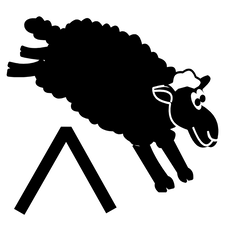
If you wanted to generate the STEM or BASE or ROOT of a verb, you would use the SHEEP icon which is located at positional coordinate A3. The icon depicts a black sheep in action, jumping over the Blissymbol for a verb. Thus,
SHEEP + CUPS will generate "drink".
SHEEP plus almost any other icon will generate the root form of a verb
SHEEP + CAKE (C6) will generate "cut"
because the knife is cutting the cake. How then, do we say "cutting"?
SWING + CAKE will generate "cutting".
How then, would you say "I cut"? That's right! EYE + CAKE will generate "I cut"
SHEEP + CUPS will generate "drink".
SHEEP plus almost any other icon will generate the root form of a verb
SHEEP + CAKE (C6) will generate "cut"
because the knife is cutting the cake. How then, do we say "cutting"?
SWING + CAKE will generate "cutting".
How then, would you say "I cut"? That's right! EYE + CAKE will generate "I cut"
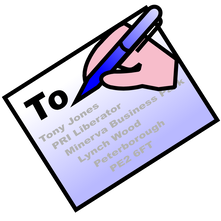
Now, let's look at the icon at location H3. It depicts a pen addressing an envelope to someone. This is the TO icon. It is used for the infinitive form of verbs. Using it as the CATEGORY ICON will generate to + verb stem. Thus:
TO + CUPS = "to drink" and,
TO + CAKE = "to cut"
TO + CUPS = "to drink" and,
TO + CAKE = "to cut"

Next, take a look at the icon at positional coordinate F3. It is a man with a really BIG head. His name is BIG ED. There is also an arrow pointing back into the past. BIG ED is another CHARACTER ICON. He has always achieved things before you, in the past. He is very big headed about it. He did it first. If you say that you're going to walk to the end of the country, BIG ED will say that he walked further than that. BIG ED provides the PAST TENSE adding ED to the verb stem when appropriate. Thus:
BIG ED + Verb Stem = Verb Stem + ed (unless irregular)
BIG ED + CUPS = "drank"
BIG ED + CAKE = "cut"
BIG ED + BATH (B6) = "washed"
BIG ED + HOUSE (H6) = "lived"
BIG ED + Verb Stem = Verb Stem + ed (unless irregular)
BIG ED + CUPS = "drank"
BIG ED + CAKE = "cut"
BIG ED + BATH (B6) = "washed"
BIG ED + HOUSE (H6) = "lived"

To the right of BIG ED at positional coordinate G3 is BEN THE HEN. Benilda is a hen. BEN and HEN both end in EN. The EN form of the verb is the PERFECT TENSE. Thus Benilda plus verb generates the Perfect Tense form of that verb. Many perfect tense forms of verbs are the same as the past tense and, so, no difference will be generated but, where there is a difference, Benilda will provide it. Thus:
BEN + CUPS = "drunk"
BEN + CAKE = "cut"
BEN + HOUSE (H6) = "lived"
BEN + GIRLS (G6) = "given"
BEN + DOG (D6) = "eaten"
BEN + WITCH (K9) = "chosen"
BEN + CUPS = "drunk"
BEN + CAKE = "cut"
BEN + HOUSE (H6) = "lived"
BEN + GIRLS (G6) = "given"
BEN + DOG (D6) = "eaten"
BEN + WITCH (K9) = "chosen"

Now, let's look at the icon at positional coordinate E3. It is the LABELS ICON. A label tells you to whom a thing belongs. Thus, the LABELS ICON generates verb stem plus s.
LABELS + CUPS = "drinks"
LABELS + CAKE = "cuts"
LABELS + HOUSE = "lives"
LABELS + GIRLS = "gives"
LABELS + DOG = "eats"
LABELS + CUPS = "drinks"
LABELS + CAKE = "cuts"
LABELS + HOUSE = "lives"
LABELS + GIRLS = "gives"
LABELS + DOG = "eats"

The last of the green symbols is the BEAR icon located at positional coordinate C3. The BEAR is pointing to himself (signifying "I") and, with the other arm, signing 'past'. Thus BEAR generates I plus Past Tense:
BEAR + CUPS = "I drank"
BEAR + CAKE = "I cut"
BEAR + HOUSE = "I lived"
BEAR + GIRLS = "I gave"
BEAR + DOG = "I ate"
BEAR + WITCH = "I chose"
BEAR + CUPS = "I drank"
BEAR + CAKE = "I cut"
BEAR + HOUSE = "I lived"
BEAR + GIRLS = "I gave"
BEAR + DOG = "I ate"
BEAR + WITCH = "I chose"
But, what if I want to say "you drank"? Ah! There isn't a given symbol for that, it requires the use of a CLASSIFICATION ICON.
YOU + BIG ED (PAST) + CUPS generates You drank
For this and the other PRONOUN plus PAST TENSE forms, all that is required is putting BIG ED in the middle of the CATEGORY FIELD icon sequence as a CLASSIFICATION icon. Thus:
PRONOUN + BIG ED + FIELD icon = PRONOUN plus PAST TENSE
"you drank" = YOU + BIG ED + CUPS
"he drank" = HE + BIG ED + CUPS
"she drank" = SHE + BIG ED + CUPS
"it drank" = IT + BIG ED + CUPS
"we drank" = WE + BIG ED + CUPS
"they drank" = THEY + BIG ED + CUPS
The I + BIG ED + CUPS will also work to generate "I drank" but that requires three activations. BEAR + CUPS does the same thing in two activations. Why use three when it can be done in two?!
We now should take a look at auxiliary and modal verbs. How are they generated within Discovery? Take a look at row five. Using these as FIELD icons in combination with the green VERB CATEGORY icons generate the auxiliary and modal verbs.
Let's take each in turn beginning with the KITE icon at positional coordinate A5. Think of the song "Let's go fly a kite" from the Mary Poppins film.
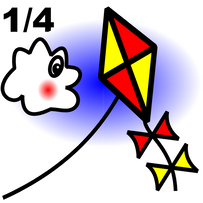
The KITE icon when used as a FIELD icon together with a verb CATEGORY icon, will generate "let". Thus,
EYE + KITE = "I let",
SWING + KITE = "letting",
CROOKED MAN + KITE = "he lets", etc.
The KITE icon when activated as a CATEGORY icon provides access to the 'shape' category screen as shown below.
EYE + KITE = "I let",
SWING + KITE = "letting",
CROOKED MAN + KITE = "he lets", etc.
The KITE icon when activated as a CATEGORY icon provides access to the 'shape' category screen as shown below.

The next icon in row five is the WATCH . Have you got the time? I have the time. Have you time to spare? I had the time of my life. Thus, the HAVE verb is stored under the WATCH icon.
EYE + WATCH = "I have" (time)
SWING + WATCH = "having"
CROOKED MAN +WATCH = "he has"
BIG ED +WATCH = "had"
BEAR + WATCH = "I had"
THEY + BIG ED + WATCH = "they had"
Thus: -
EYE + WATCH = "I have" (time)
SWING + WATCH = "having"
CROOKED MAN +WATCH = "he has"
BIG ED +WATCH = "had"
BEAR + WATCH = "I had"
THEY + BIG ED + WATCH = "they had"
Thus: -
BEAR WATCH BEN GIRLS generates
"I had given"
EYE WATCH BEN RING generates
"I have done"
Auxiliary verbs work in reverse to form the interrogative form: I am --- am I. You have --- have you, etc. Discovery does the same. WATCH + ••• actually provides all the interrogative forms in locations A1 to G4 all colour coded in green, as shown above. The brown icons at the end of each row detail the row content: for example, the first row provides HAVE + PRONOUN and the second row is the negations. The third tow is the PAST form and the fourth row the negations.
Each auxiliary verb works in a very similar manner. Work through them all and check it out.
The WATCH icon when activated as a CATEGORY icon provides access to the 'time' category screen as shown below.
The WATCH icon when activated as a CATEGORY icon provides access to the 'time' category screen as shown below.

As you can see, we are starting to be able to create fragments of actual sentences. The next icon, located at positional coordinate C5 is the RING. As a FIELD icon the RING provides, together with the green verb CATEGORY icons, complete access to the verb "do". Why is "do" stored under the RING icon? Because, when people get married, they exchange rings and say "I do". Thus: -
EYE + RING = "I do"
SWING + RING = "doing"
ENVELOPE + RING = "to do"
BIG ED + RING = "did"
BEN + RING = "done"
BEAR +RING = "I did"
WE + RING = "we do"
WE +BIG ED + RING = "we did"
EYE + RING = "I do"
SWING + RING = "doing"
ENVELOPE + RING = "to do"
BIG ED + RING = "did"
BEN + RING = "done"
BEAR +RING = "I did"
WE + RING = "we do"
WE +BIG ED + RING = "we did"
The RING icon when activated as a CATEGORY icon provides access to the 'jewellery' category screen as shown below.
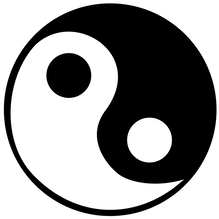
So far, we have introduced three types of icon FUNCTION, the CATEGORY icon, the CLASSIFICATION icon, and the FIELD icon. Now, we will introduce the fourth icon FUNCTION, the OPERATOR icon. The OPERATOR icon serves to modify an icon string. An OPERATOR icon always sits at the beginning of an icon string: OPERATOR CATEGORY CLASSIFICATION FIELD or, typically OPERATOR CATEGORY FIELD. The OPPOSITE icon, located at positional coordinate K3, when used as the initial activation of an icon string, acts as an OPERATOR icon. It modifies the string to provide the opposite of CATEGORY FIELD sequence. Thus: -
SHEEP + RING = "do"
OPPOSITE + SHEEP + RING = "don't"
CROOKED MAN + RING = "he does"
OPPOSITE + CROOKED MAN + RING = "he doesn't"
BEAR + RING = "I did"
OPPOSITE + BEAR + RING = "I didn't"
OLD MOTHER HUBBARD + BIG ED + RING = "she did"
OPPOSITE + OLD MOTHER HUBBARD + BIG ED + RING = "she didn't"
That's four activations to generate an eleven character string (including punctuation and spaces). A greater than 50% saving over spelling out letter by letter.
SHEEP + RING = "do"
OPPOSITE + SHEEP + RING = "don't"
CROOKED MAN + RING = "he does"
OPPOSITE + CROOKED MAN + RING = "he doesn't"
BEAR + RING = "I did"
OPPOSITE + BEAR + RING = "I didn't"
OLD MOTHER HUBBARD + BIG ED + RING = "she did"
OPPOSITE + OLD MOTHER HUBBARD + BIG ED + RING = "she didn't"
That's four activations to generate an eleven character string (including punctuation and spaces). A greater than 50% saving over spelling out letter by letter.

Next to the WATCH icon (on the right) is the WILL SHAKESPEARE icon located at positional coordinate D5. Under the SHAKESPEARE icon is stored the verb "will". Thus: -
EYE + SHAKESPEARE = "I will"
EYE + SHAKESPEARE + SHEEP + WATCH + BEN + RING =
"I will have done"
OPPOSITE + EYE + SHAKESPEARE + SHEEP + WATCH + BEN + RING = "I won't have done"
EYE + SHAKESPEARE = "I will"
EYE + SHAKESPEARE + SHEEP + WATCH + BEN + RING =
"I will have done"
OPPOSITE + EYE + SHAKESPEARE + SHEEP + WATCH + BEN + RING = "I won't have done"
The WILL SHAKESPEARE icon when activated as a CATEGORY icon provides access to the 'grammar' category screen as shown below.

The 2B icon at location E5 depicts two bees (to be) which sounds like the copula verb 'to be'. Thus, the 2B icon provides all forms of the verb 'to be': -
EYE + 2B = "I am"
YOU + 2B = "you are"
CROOKED MAN + 2B = "he is"
OLD MOTHER HUBBARD + 2B = "she is"
GHOST + 2B = "it is"
WE + 2B = "we are"
THEY + 2B = "they are"
LABEL + 2B = "is"
BIG ED + 2B = "was"
BEN + 2B = "been"
SWING + 2B = "being"
BEAR + 2B = "I was"
SHEEP + 2B = "be"
ENVELOPE + 2B = "to be"
OPPOSITE + EYE + 2B = "I am not"
OPPOSITE + YOU + 2B = "you aren't"
OPPOSITE + CROOKED MAN + 2B = "he isn't"
OPPOSITE + SWING + 2B = "not being"
OPPOSITE + LABEL + 2B = "isn't"
OPPOSITE + BIG ED + 2B = "wasn't"
OPPOSITE + BEAR + 2B = "I wasn't"
OPPOSITE + THEY + 2B = "they aren't"
The 2B icon when activated as a CATEGORY icon provides access to the "to be" copula verb category screen as shown below.
EYE + 2B = "I am"
YOU + 2B = "you are"
CROOKED MAN + 2B = "he is"
OLD MOTHER HUBBARD + 2B = "she is"
GHOST + 2B = "it is"
WE + 2B = "we are"
THEY + 2B = "they are"
LABEL + 2B = "is"
BIG ED + 2B = "was"
BEN + 2B = "been"
SWING + 2B = "being"
BEAR + 2B = "I was"
SHEEP + 2B = "be"
ENVELOPE + 2B = "to be"
OPPOSITE + EYE + 2B = "I am not"
OPPOSITE + YOU + 2B = "you aren't"
OPPOSITE + CROOKED MAN + 2B = "he isn't"
OPPOSITE + SWING + 2B = "not being"
OPPOSITE + LABEL + 2B = "isn't"
OPPOSITE + BIG ED + 2B = "wasn't"
OPPOSITE + BEAR + 2B = "I wasn't"
OPPOSITE + THEY + 2B = "they aren't"
The 2B icon when activated as a CATEGORY icon provides access to the "to be" copula verb category screen as shown below.
The purple colour coded icons at the bottom of the page generate pronouns and, then, remain on the page in order that you can continue to build a 2B phrase. Try it out. The brown icons are indicators of the row content only. They should not be activated as they do not perform a generative function.

To the right of the 2B icon at positional coordinate F5 is the CACTUS icon. Would you hug a cactus? I don't think that I would. It would be very painful. Wouldn't it? The verb 'would' is stored under the CACTUS icon:
EYE + CACTUS = "I would"
OPPOSITE + EYE + CACTUS = "I wouldn't"
WE + CACTUS = "we would"
OPPOSITE + WE + CACTUS = "we wouldn't"
OPPOSITE + EYE + CACTUS + SHEEP + CUPS = "I wouldn't drink"
OPPOSITE + EYE + CACTUS + SHEEP + WATCH + BEN + RING = "I wouldn't have done"
The CACTUS icon when activated as a CATEGORY icon provides access to the geographical category screen as shown below.
EYE + CACTUS = "I would"
OPPOSITE + EYE + CACTUS = "I wouldn't"
WE + CACTUS = "we would"
OPPOSITE + WE + CACTUS = "we wouldn't"
OPPOSITE + EYE + CACTUS + SHEEP + CUPS = "I wouldn't drink"
OPPOSITE + EYE + CACTUS + SHEEP + WATCH + BEN + RING = "I wouldn't have done"
The CACTUS icon when activated as a CATEGORY icon provides access to the geographical category screen as shown below.

At positional coordinate G5 is the TRAIN icon. This is used for the 'could' auxiliary verb. Think of 'The little engine that could' story book (See below).
EYE + TRAIN = "I could"
OPPOSITE + EYE + TRAIN = "I couldn't"
WE + TRAIN = "we could"
OPPOSITE + WE + TRAIN = "we couldn't"
EYE + TRAIN = "I could"
OPPOSITE + EYE + TRAIN = "I couldn't"
WE + TRAIN = "we could"
OPPOSITE + WE + TRAIN = "we couldn't"
The TRAIN icon when activated as a CATEGORY icon provides access to the toy category screen as shown below.

Continuing along the fifth row, located at positional coordinate H5 is the FIST icon. The FIST is slamming down. The person must be saying "you must do it". MUST is stored under the FIST icon.
EYE + FIST = "I must"
OPPOSITE + EYE + FIST = "I mustn't"
HE + FIST = "he must"
OPPOSITE + HE + FIST = "he mustn't"
The FIST icon when activated as a CATEGORY icon provides access to the parts of clothing category screen as shown below.
EYE + FIST = "I must"
OPPOSITE + EYE + FIST = "I mustn't"
HE + FIST = "he must"
OPPOSITE + HE + FIST = "he mustn't"
The FIST icon when activated as a CATEGORY icon provides access to the parts of clothing category screen as shown below.

At positional coordinate I5 is located the PLANT icon. It shows a butterfly alighting on a bunch of flowers arranged in a vase. Flowers bloom in MAY. The auxiliary verb "may" is stored here.
EYE + PLANT = "I may"
OPPOSITE + EYE + PLANT = "I may not"
THEY + PLANT = "they may"
OPPOSITE + HE + PLANT = "they may not"
The PLANT icon when activated as a CATEGORY icon provides access to the plant category screen as shown below. Here all the plant vocabulary is stored. The pink icons serve as CLASSIFICATION icons providing access to further vocabulary.
EYE + PLANT = "I may"
OPPOSITE + EYE + PLANT = "I may not"
THEY + PLANT = "they may"
OPPOSITE + HE + PLANT = "they may not"
The PLANT icon when activated as a CATEGORY icon provides access to the plant category screen as shown below. Here all the plant vocabulary is stored. The pink icons serve as CLASSIFICATION icons providing access to further vocabulary.

At positional coordinate J5 is located the CAN icon. The auxiliary verb "can" is stored here. The CAN icon depicts an open can of Seven Up.
EYE + CAN = "I can "
OPPOSITE + EYE + CAN = "I can't"
OLD MOTHER HUBBARD + CAN = "she can"
OPPOSITE + OLD MOTHER HUBBARD + CAN = "she can't"
The CAN icon, when used as a CATEGORY icon provides access to the CONTAINER category as shown below.
EYE + CAN = "I can "
OPPOSITE + EYE + CAN = "I can't"
OLD MOTHER HUBBARD + CAN = "she can"
OPPOSITE + OLD MOTHER HUBBARD + CAN = "she can't"
The CAN icon, when used as a CATEGORY icon provides access to the CONTAINER category as shown below.

At positional coordinate K5 is located the SKULL icon. The auxiliary verb "should" is stored here. The SKULL icon depicts a skull with a spider dangling by its side. Should you mess with skulls? No, you shouldn't!
EYE + SKULL = "I should"
OPPOSITE + EYE + SKULL = "I shouldn't"
OLD MOTHER HUBBARD + SKULL = "she should"
OPPOSITE + OLD MOTHER HUBBARD + SKULL = "she shouldn't"
The SKULL icon, when used as a CATEGORY icon provides access to the DEATH category as shown below.
EYE + SKULL = "I should"
OPPOSITE + EYE + SKULL = "I shouldn't"
OLD MOTHER HUBBARD + SKULL = "she should"
OPPOSITE + OLD MOTHER HUBBARD + SKULL = "she shouldn't"
The SKULL icon, when used as a CATEGORY icon provides access to the DEATH category as shown below.

At positional coordinate L5 is located the MOUSE icon. The auxiliary verb "might" is stored here. The MOUSE icon depicts a mighty mouse wearing a number 9 shirt flying through the air. The auxiliary verb "might" is stored here.
EYE + MOUSE = "I might"
OPPOSITE + EYE + MOUSE = "I might not"
OLD MOTHER HUBBARD + MOUSE = "she might"
OPPOSITE + OLD MOTHER HUBBARD + MOUSE = "she might not"
The MOUSE icon, when used as a CATEGORY icon provides access to the OUS category of adjectives as shown below.
EYE + MOUSE = "I might"
OPPOSITE + EYE + MOUSE = "I might not"
OLD MOTHER HUBBARD + MOUSE = "she might"
OPPOSITE + OLD MOTHER HUBBARD + MOUSE = "she might not"
The MOUSE icon, when used as a CATEGORY icon provides access to the OUS category of adjectives as shown below.
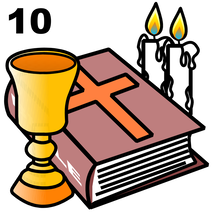
At positional coordinate M5 is located the BIBLE icon. The auxiliary verb "shall" is stored here. Think of the Ten Commandments "Thou shall not". The BIBLE icon depicts a bible together with a chalice and two lighted candles. The number 10 is displayed (Ten Commandments). The auxiliary verb "shall" is stored here.
EYE + BIBLE = "I shall"
OPPOSITE + EYE + BIBLE = "I shan't"
THEY + BIBLE = "they shall"
OPPOSITE + THEY + BIBLE = "they shan't"
The BIBLE icon, when used as a CATEGORY icon provides access to the 'Religion' category as shown below.
EYE + BIBLE = "I shall"
OPPOSITE + EYE + BIBLE = "I shan't"
THEY + BIBLE = "they shall"
OPPOSITE + THEY + BIBLE = "they shan't"
The BIBLE icon, when used as a CATEGORY icon provides access to the 'Religion' category as shown below.
When used in conjunction with any VERB CATEGORY ICON each symbol / icon on the PRIMARY OVERLAY becomes a verb form as depicted below.
Remember, PURPLE colour coded icons speak and then remain on the page to enable you to build up a small phrase.
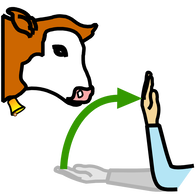
For example, the COW icon located at positional coordinate N3, when used in conjunction with the verb icons, provides all forms of "to come".
EYE + COW = "I come"
YOU + COW = "you come"
HE + COW = "he comes"
SHE + COW = "she comes"
IT + COW = "it comes"
WE + COW = "we come"
THEY + COW = "they come"
SHEEP + COW = "come"
SWING + COW = "coming"
BIG ED + COW = "came"
BEN + COW = "came"
LABEL + COW = "comes"
BEAR + COW = "I came"
EYE + COW = "I come"
YOU + COW = "you come"
HE + COW = "he comes"
SHE + COW = "she comes"
IT + COW = "it comes"
WE + COW = "we come"
THEY + COW = "they come"
SHEEP + COW = "come"
SWING + COW = "coming"
BIG ED + COW = "came"
BEN + COW = "came"
LABEL + COW = "comes"
BEAR + COW = "I came"
Lexical verbs, such as "come", typically have an opposite. The opposite of "to come" is "to stay". Thus, using the OPPOSITE icon as the OPERATOR (in the first position in an icon sequence) changes the lexical verb form to its opposite.
OPPOSITE SHEEP COW generates "stay"
OPPOSITE SWING COW generates "staying"
Thus, OPPOSITE + VERB FORM + FIELD icon = the opposite to the lexical verb form stored. Shown below are the stored opposite forms: -
For example: -
OPPOSITE BEAR WANT generates "I didn't want"

Virtually every icon, when used as a CATEGORY icon provides access to a specific area of vocabulary. For example, the ZEBRA icon located at positional coordinate M7 gives access to the animal kingdom: -
ZEBRA + HORSESHOE = "horse"
ZEBRA + DOG = "dog"
The pink colour coded icons act as CLASSIFICATION icons and provide additional vocabulary. Thus:
ZEBRA + BABY + HORSESHOE = "foal"
ZEBRA + BABY + DOG = "puppy"
ZEBRA + HOME + HORSESHOE = "stable"
ZEBRA + HOME + DOG = "kennel"
ZEBRA + HORSESHOE = "horse"
ZEBRA + DOG = "dog"
The pink colour coded icons act as CLASSIFICATION icons and provide additional vocabulary. Thus:
ZEBRA + BABY + HORSESHOE = "foal"
ZEBRA + BABY + DOG = "puppy"
ZEBRA + HOME + HORSESHOE = "stable"
ZEBRA + HOME + DOG = "kennel"
If the BIRD CLASSIFICATION icon is used, the following screen appears: -